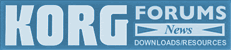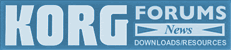 |
Korg Forums
A forum for Korg product users and musicians around the world.
Moderated Independently.
Owned by Irish Acts Recording Studio & hosted by KORG USA
|
| View previous topic :: View next topic |
| Author |
Message |
Macca
Full Member

Joined: 25 Feb 2005
Posts: 129
Location: Nottingham, England
|
 Posted: Mon Sep 24, 2012 11:21 am Post subject: Vocal Assault - help with loading Posted: Mon Sep 24, 2012 11:21 am Post subject: Vocal Assault - help with loading |
 |
|
Ok - I'm hopeless but I can't even find detailed instructions on the Korg site.
It says see the documentation that comes with the download but nothing will open that provides instructions
I've purchased Vocal Assault and have the authorisation code. I have os 1.5
I've downloaded the EXs90 demo version
I use an IMac
I've put the folder on a usb stick
I've put the memory stick in the Kronos
I've gone to disk mode
I've opened the EXs 90 folder
As from there ????
I'm confronted with seven more folders - three at 4kb, one with no size, then
EXs90.exsins -505
EXs90.tar.gz - 791M
SO90 - 72
Bit confused as to what to try and load, where to load it to, where to authorize the demo version
Anyone got a few minutes to point me to a dummies guide to uploading Vocal Assault |
|
| Back to top |
|
 |
kid_nepro_2002
Approved Merchant


Joined: 27 Mar 2002
Posts: 557
|
 Posted: Mon Sep 24, 2012 3:46 pm Post subject: Posted: Mon Sep 24, 2012 3:46 pm Post subject: |
 |
|
This should work. You authorize the demo in Global/Options Info after install.
Choose "EXs90.exsins" and "Install". Choose "OK".
Data will install to your Kronos Internal hard disk. Wait until you receive the "Installation Successful" box and choose "OK".
Switch from your USB drive to Internal HD. Find the "Irish Acts" folder and choose "Open".
Choose "Exs90 Kronos Assault" folder and choose "Open". Choose EXs90.KSC and choose "Load".
Highlight Box "Load EXs90.PCG too". Select KSC Allocation: "Clear Sampling Mode Data" - Load Method "KSC Settings". Choose "OK".
That should do it! 
_________________
www.kidnepro.com
New Sound Libraries For Korg Synths |
|
| Back to top |
|
 |
danatkorg
Product Manager, Korg R&D

Joined: 21 Jan 2005
Posts: 4204
Location: California, USA
|
 Posted: Mon Sep 24, 2012 5:27 pm Post subject: Re: Vocal Assault - help with loading Posted: Mon Sep 24, 2012 5:27 pm Post subject: Re: Vocal Assault - help with loading |
 |
|
Here are the instructions from the Parameter Guide for the Install EXs command (E5 version, pages 855-866).
* * *
Install EXs
This command installs the selected EXs data onto the internal SSD, along with any associated files (.KSC, .PCG, .SNG etc). Note that EXs can only be installed onto the internal SSD, and not to USB storage media.
To install an EXs:
1. If you downloaded the EXs data, un‐zip the
downloaded file.
Un‐zipping the archive will result in a folder containing several different files.
Note: Depending on your browser settings, the downloaded file may be unzipped automatically. One of the files in the resulting folder has a name which ends with “tar.gz.” Please do not un‐zip this tar.gz file.
2. Copy the un‐zipped folder to a USB storage device.
3. Safely disconnect the USB storage device from your computer.
4. Connect the USB storage device to the KRONOS.
5. Go to the Disk Utility page.
6. Using the Drive Select menu at the bottom of the page, select the USB storage device.
You may need to wait a few seconds after connecting the device before it is recognized.
7. Open the folder containing the EXs data from step 2.
8. Select the file whose name ends in .exsins.
The “exsins” suffix stands for “EXS INStaller.” For instance, an installer file might be named “EXs10.exsins.”
When a .exsins file is selected, the Load button changes to read Install. Only one EXs can be installed at a time. If Multiple Select is On, Install will be disabled.
9. Select Install EXs from the menu, or press the Install button.
The system will check to confirm that the installation files are valid, and that there is sufficient space on the SSD to install the EXs. Next, a dialog box will appear:
Found installer for: [EXs name] Space required: [nnn] MB
SSD1: [disk name] [nnn] GB available
10.Press Install to continue with the installation, or press Cancel to stop without installing.
An “are you sure?” message will appear to confirm the installation.
11.Press OK to continue with the installation, or press Cancel to stop without installing.
The installation will then begin. This may take a while; a progress bar shows the installation as it proceeds. Next, the newly installed files will be verified.
After the verification has completed successfully, the progress bar will disappear, and the installation is complete. The EXs sample data itself is installed on an invisible, protected part of the disk. To use the EXs, you’ll load its associated files (.KSC, .PCG etc.); for the location of these files, see the documentation of the specific EXs.
Using the newly installed EXs
To use the new EXs:
1. Load the newly installed .PCG and .KSC files.
Make sure to back up any sounds before over‐writing them in memory. You may need to free up sample RAM, or use the “Clear” option when loading the .KSC. You can also load specific sounds from the .KSC,
make your own sub‐sets of its sounds, and automatically load the new samples at startup. For more information, see:
Global “0–3: KSC Auto‐Load” on page 762
Global “0–4: Sample Management” on page 765
Disk mode menu command “Load .PCG” on page 829 Disk mode menu command “Load .KSC” on page 838
Authorization
If an authorization code is required, the EXs will work in demo mode, fading in and out, until the code is purchased and entered into the KRONOS. For more information, see “Global P6: Options Info” on
page 803.
Error messages
When installing, error messages may be displayed to indicate problems, as described below.
“Error: invalid option file” means that the installation data is corrupted. Copy the file to the USB media again, or if that fails, download the data again.
“Error: not enough disk space for the installation” means that the internal SSD is too full. Remove data from the SSD, backing it up to USB media, in order to free up space.
Uninstalling EXs
Optional EXs may be uninstalled to reclaim space on the internal disk(s). For more information, see “Uninstall EXs” on page 814.
* * *
Hope this helps,
Dan
_________________
Dan Phillips
Manager of Product Development, Korg R&D
Personal website: www.danphillips.com
For technical support, please contact your Korg Distributor: http://www.korg.co.jp/English/Distributors/
Regretfully, I cannot offer technical support directly.
If you need to contact me for purposes other than technical support, please do not send PMs; instead, send email to dan@korgrd.com |
|
| Back to top |
|
 |
Macca
Full Member

Joined: 25 Feb 2005
Posts: 129
Location: Nottingham, England
|
 Posted: Wed Sep 26, 2012 8:40 am Post subject: Posted: Wed Sep 26, 2012 8:40 am Post subject: |
 |
|
Thank you danatkorg and kidnepro.
Have managed to load and authorise now - it's not my favourite part of music and keyboards, must admit.
Now looking forward to purchasing some of kidnepro's very impressive stuff. |
|
| Back to top |
|
 |
|
|
You cannot post new topics in this forum
You cannot reply to topics in this forum
You cannot edit your posts in this forum
You cannot delete your posts in this forum
You cannot vote in polls in this forum
|
Powered by phpBB © 2001, 2005 phpBB Group
|