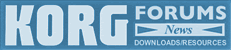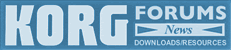 |
Korg Forums
A forum for Korg product users and musicians around the world.
Moderated Independently.
Owned by Irish Acts Recording Studio & hosted by KORG USA
|
| View previous topic :: View next topic |
| Author |
Message |
Nejat
Platinum Member
Joined: 08 Apr 2005
Posts: 597
|
|
| Back to top |
|
 |
Nejat
Platinum Member
Joined: 08 Apr 2005
Posts: 597
|
|
| Back to top |
|
 |
Nejat
Platinum Member
Joined: 08 Apr 2005
Posts: 597
|
|
| Back to top |
|
 |
Nejat
Platinum Member
Joined: 08 Apr 2005
Posts: 597
|
 Posted: Sat Sep 30, 2006 11:47 am Post subject: General Posted: Sat Sep 30, 2006 11:47 am Post subject: General |
 |
|
General
Q) How do I set-up the starting parameters of the Pa80 - i.e., which Programs are selected, and how they are configured, when turning the instrument on?
A) Set the desired parameters, then save them in Performance 1-1 (WRITE > Performance). Performance 1-1 will be automatically selected when turning the instrument on.
Q) How many files the Operating System consists of?
A) After you run the installation software on the PC (Pa80_xxx.exe), or unstuff the Pa80_xxx.sit file on the Mac ("xxx" standing for the OS version number, for example "305" for 3.05), you get three files:
BPA80.SYS
NBPA80.SYS
OSPA80.LZX
On the PC, the files are automatically copied to a floppy disk when running the Pa80_xxx.exe installation software. On the Mac, you must copy the above files to a MS-DOS formatted disk. Then, turn off the Korg Pa. Insert the disk into the disk drive, and turn the instrument on. At the prompt "Load OS from disk ?" press ENTER to load the Operating System.
Note: Depending on the settings of Windows Explorer, sometimes .SYS files may result hidden. To make these files visible, use the Show > Options > Visualization > Show all files option.
Q) When upgrading the Operating System, should I load the Preload data too?
A) No, you can use the old Preload data with a newer Operating System. However, after loading the new OS, please write the Global to memory, as shown in the manual.
Q) I downloaded the new operating system from www.korgpa.com, decompressed the file, and copied the resulting *.EXE files into several floppy disks, but cannot make them work. Where is the problem?
A) You mustn't copy the *.EXE files to floppy disks – you must run them. These *.EXE files are Windows PC executables, that will automatically create OS floppy disks for you. In addition to creating the disks, this procedure also tests data integrity, to be sure vital data will not be damaged by faulty disks or incorrect procedures.
Q) How can I adjust the display contrast?
A) You can't. The display is calibrated right at the factory for optimal performance.
Q) How do I set-up the starting parameters of the Pa80 - i.e., which Programs are selected, and how they are configured, when turning the instrument on?
A) Set the desired parameters, then save them in Performance 1-1 (WRITE > Performance). Performance 1-1 will be automatically selected when turning the instrument on.
Q) How many files the Operating System consists of?
A) After you run the installation software on the PC (Pa80_xxx.exe), or unstuff the Pa80_xxx.sit file on the Mac ("xxx" standing for the OS version number, for example "305" for 3.05), you get three files:
BPA80.SYS
NBPA80.SYS
OSPA80.LZX
On the PC, the files are automatically copied to a floppy disk when running the Pa80_xxx.exe installation software. On the Mac, you must copy the above files to a MS-DOS formatted disk. Then, turn off the Korg Pa. Insert the disk into the disk drive, and turn the instrument on. At the prompt "Load OS from disk ?" press ENTER to load the Operating System.
Note: Depending on the settings of Windows Explorer, sometimes .SYS files may result hidden. To make these files visible, use the Show > Options > Visualization > Show all files option.
Q) When upgrading the Operating System, should I load the Preload data too?
A) No, you can use the old Preload data with a newer Operating System. However, after loading the new OS, please write the Global to memory, as shown in the manual.
Q) I downloaded the new operating system from .decompressed the file, and copied the resulting *.EXE files into several floppy disks, but cannot make them work. Where is the problem?
A) You mustn't copy the *.EXE files to floppy disks – you must run them. These *.EXE files are Windows PC executables, that will automatically create OS floppy disks for you. In addition to creating the disks, this procedure also tests data integrity, to be sure vital data will not be damaged by faulty disks or incorrect procedures.
Q) How can I adjust the display contrast?
A) You can't. The display is calibrated right at the factory for optimal performance.
www.pa80.de
Last edited by Nejat on Mon Feb 04, 2008 1:02 am; edited 1 time in total |
|
| Back to top |
|
 |
Nejat
Platinum Member
Joined: 08 Apr 2005
Posts: 597
|
 Posted: Sat Sep 30, 2006 11:49 am Post subject: Style Play Posted: Sat Sep 30, 2006 11:49 am Post subject: Style Play |
 |
|
Style Play
Q) Can I play i30 Styles in the original format using the DIRECT HD and DIRECT FD functions?
A) No. Direct HD and Direct FD functions require Styles in Korg Pa80's native format to work. To use these Styles in Direct FD or Direct HD mode, first load them using a Disk > Load operation. The files will be automatically converted to Korg Pa80's native format. Then save them Disk > Save to one of the "123", "456" or "789" folder on the hard disk, or to the root of the floppy disk, and that's all! Next time, you will be able to use them with the Direct HD or Direct FD function.
To fine-tune the Styles to Korg Pa's internal sounds, you can also edit the Styles before saving them.
Q) How can I permanently change a Style track's Volume?
A) There are two ways. The first one is the easiest one:
Go to the Style Play mode.
Select the Style to edit.
Press MENU, and select "Mixer" or press PAGE+. You will be kept to Page 1 ("Mixer: Volume").
Use TRK SELECT to switch to the Style tracks.
Use the VOLUME/VALUE buttons to adjust the volume.
When done, press WRITE to open the "Write" window. Select "Current Style", then ENTER twice, and the track volume is permanently saved into the Style Performance.
The second way of changing the volume involves editing the Style:
Go to the Style Play mode.
Select the Style to edit.
Press REC to enter the Style Record mode.
Press TRK SELECT to see the Style tracks.
Use the VOLUME/VALUE buttons to adjust the volume.
When done, press WRITE to open the "Write" window. Press one of the A or B VOLUME/VALUE buttons, then ENTER twice, and the track volume is permanently saved into the Style header.
Q) How do you keep the Lower muted, even when you select a different Style?
A) You can assign the Lower track to an unused audio output.
Go to Global mode and press MENU, then select "In/Out Cfg" to go to Page 13 ("Audio Out Cfg").
Select the Lower track with the A VOLUME/VALUE buttons, and assign it to the Out 1 or Out 2 output (depending on which one is not connected to an external sound reproduction system).
Q) Can I copy, paste and move Styles between banks, to create my own favorites for live performances?
A) You can! If you wish, you can customize all your banks.
To be sure you will not overwrite important data, make a Backup of the internal resources, by using the Backup Data command (Disk mode, Page 8, "Utilities 1").
Go to the Disk mode, select Page 9 ("Utilities 2"), and turn off the "Factory Style Protect" parameter.
Go to Page 2 ("Save"), to see the internal memory content.
Select ALL and press Open. Select STYLE and press Open. You will see all Style banks in memory - including Factory Styles. Select one of them, and press Open.
Select the Style to save, and press Save. The target directory appears.
Create a new .SET folder in the hard disk (or floppy disk), by selecting the NEW_NAME.SET item. Save each individual Style from any internal bank, into new banks inside the .SET folder you just created.
Go to Page 1 ("Load"), and load the new banks into the desired banks in the internal memory. Since you turned the Factory Style Protect parameter off, you can load them either in User or Factory banks.
After creating your custom banks, go to Page 9 ("Utilities 2"), and turn on the "Factory Style Protect" parameter (in any case, automatically turned on when switching the instrument on).
Q) I want to modify a Factory Style. Is this possible?
A) Yes! Look at the relevant FAQ under the Disk section.
www.pa80.de |
|
| Back to top |
|
 |
Nejat
Platinum Member
Joined: 08 Apr 2005
Posts: 597
|
 Posted: Sat Sep 30, 2006 11:51 am Post subject: Style Record Posted: Sat Sep 30, 2006 11:51 am Post subject: Style Record |
 |
|
Style Record
Q) What happens if I create a User Style pointing to User Programs, and then load a different set of User Programs to the same locations?
A) The User Style will point to the newly loaded User Programs. If the Programs are different than the ones you used when programming the new Style, the Style will sound different.
When saving User Styles pointing to User Programs, it is preferable to execute a Save All operation, to save both the User Styles and the User Programs to a single folder.
Later, you will be able to execute a Load All operation, to load all User data with a single operation. The original User locations will be used for the loaded data.
Please, refer to the Disk chapter in the User's Manual, for more information on the Load All ("Loading all the User data") and Save All operations ("Saving the whole memory content").
Q) How can I change the Time Signature of a Style, after the Style has been recorded?
A) You can't. You can only change the Time Signature (Meter parameter) before starting to record the Style.
Q) How can I assign a different Program or DrumKit to all (or several) Style Elements?
A) You can do it in three ways. We'll do an example using a DrumKit.
First option, by using the Style Record mode (this one allows you to have different Sounds for each Style Element):
Before entering the Style Record mode, press MENU while in Style Play mode, and go to Page 21 ("Wrap/Range"). Be sure the "Prog." parameter is set to Original. If not, set it, and press WRITE > Current Style to write the Style Performance into the SSD memory.
Enter Style Record mode.
Press MENU, and go to Page 9 ("Style Element Controls: Programs").
Select the Drum track.
Press DISPLAY HOLD to turn on its LED.
Press the DRUM & PERCUSSION button, to open the Program Select window.
Select VAR 1 on the control panel, and select one of the DrumKits in the Program Select window.
Select VAR 2 on the control panel, and select one of the DrumKits in the Program Select window.
Go on this way with all the other Style Elements (Intro, Fill, Ending...).
Press WRITE or RECORD to write the Style into the SSD memory, and exit the Style Record mode.
Second option, by using the Copy Programs shortcut of the Style Record mode (this copies all Programs, not just the DrumKit):
Before entering the Style Record mode, press MENU while in Style Play mode, and go to Page 21 ("Wrap/Range"). Be sure the "Prog." parameter is set to Original. If not, set it, and press WRITE > Current Style to write the Style Performance into the SSD memory.
Enter Style Record mode.
Press MENU, and go to Page 9 ("Style Element Controls: Programs").
Select the Drum track.
Press DISPLAY HOLD to turn on its LED.
Press the DRUM & PERCUSSION button, to open the Program Select window, and select a Drum Kit.
Keep the SHIFT button pressed, and press the button corresponding to the Style Element (INTRO, VAR, FILL...) you want to copy all current Programs into.
Repeat the same operation with all the other Style Elements where you want to copy the current Programs into.
When done, press WRITE or RECORD to write the Style into the SSD memory, and exit the Style Record mode.
A third option does not require you edit the Style, but doesn't allow different Sounds or Drum Kits in different Style Elements (Variation, Fill, Ending...):
While in Style Play mode, press MENU and go to Page 21 ("Wrap/Range"). Be sure the "Prog." parameter is set to Original. If not, set it, and press WRITE > Current Style to write the Style Performance into the SSD memory.
Select the Drum track.
Press the DRUM & PERCUSSION button, to open the Program Select window, and select a Drum Kit.
Press WRITE > Current Style to write the Style Performance into memory.
Top
www.pa80.de |
|
| Back to top |
|
 |
Nejat
Platinum Member
Joined: 08 Apr 2005
Posts: 597
|
 Posted: Sat Sep 30, 2006 11:52 am Post subject: Song Play Posted: Sat Sep 30, 2006 11:52 am Post subject: Song Play |
 |
|
Song Play
Q) On the Pa80, I cannot see the lyrics of a Standard MIDI File that I could regularly see on the i30. Why?
A) Some Standard MIDI Files contain lyrics in two different formats. Pa80 only reads a single format at a time, due to problems (double display) encountered with some Standard MIDI Files.
www.pa80.de |
|
| Back to top |
|
 |
Nejat
Platinum Member
Joined: 08 Apr 2005
Posts: 597
|
 Posted: Sat Sep 30, 2006 11:53 am Post subject: Song/Backing Sequence Posted: Sat Sep 30, 2006 11:53 am Post subject: Song/Backing Sequence |
 |
|
Song/Backing Sequence
Q) I downloaded some (non copyright-protected) midifiles from the internet. Can I adjust level and pan settings for each track using the internal sequencer(s) of the Korg Pa80?
A) Yes, you can. The Song mode is there exactly for this. Please refer to the relevant chapter in the User's Manual for more information regarding Song mode operations.
Q) After recording a song, how can I convert it to a Standard MIDI File?
A) Pa80 natively saves its Songs (and Backing Sequences) as Standard MIDI Files (format 0). No conversion is needed. However, when making songs to be later exchanged with other instruments, please remember the following:
Pa80 directly records in SMF format. Any SMF reader should be able to read it. Be sure the file's extension is correct (usually ".mid").
Track 10 shall be reserved to Drums. When saving a Backing Sequence, track 11 is also reserved to Drum/Percussions.
Only General MIDI-compliant sounds do sound the same on different instruments; Korg's own Sound Programs will be replaced by different sounds. The Program map in the User's Manual also shows GM-compliant Sounds.
Q) How do I change the Song's Tempo during recording?
A) Make sure the Record option is assigned to the Tempo parameter, in the lower right corner of the main Song Record page. All Tempo changes will be recorded in the Song's Master Track, and automatically performed when playing back the Song. Please remember Tempo recording is always in overdub mode.
When in playback, the Auto option must be assigned to the Tempo parameter.
www.pa80.de |
|
| Back to top |
|
 |
Nejat
Platinum Member
Joined: 08 Apr 2005
Posts: 597
|
 Posted: Sat Sep 30, 2006 11:54 am Post subject: Effects Posted: Sat Sep 30, 2006 11:54 am Post subject: Effects |
 |
|
Effects
Q) How can I remove/attenutate the reverb on the solo sounds (Upper tracks)? I need cleaner sounds for the melody.
A) Go to the Style Play mode. Press MENU, and select "Mixer". Use PAGE+ to go to Page 3 ("FX Send"). Select the C effect (reverb processor for the Realtime tracks) using the F3 function key under the display, then use the relevant VOLUME/VALUE button pair to decrease the reverb level on a track.
When finished, press WRITE to open the "Write" window, press one of the A or B VOLUME/VALUE buttons, and press ENTER twice to save the Performance.
Q) How can I remove/attenuate the reverb on the Style tracks? I need cleaner sounds for the some accompaniment tracks.
A) Go to the Style Play mode. Press MENU, and select "Mixer". Use PAGE+ to go to Page 3 ("FX Send"). Press TRK SELECT to see the Style tracks. Select the A effect (reverb processor for the Style tracks) using the F3 function key under the display, then use the relevant VOLUME/VALUE button pair to decrease the reverb level on a track.
When finished, press WRITE to open the "Write" window, press one of the D VOLUME/VALUE buttons, and press ENTER twice to save the Style Performance.
Q) How can use an Insert effect? I only see Master effects in the Pa80.
A) Pa80's architecture is conceived so that you have up to four Master effects, but you can use FX 2 (Program mode) or FX B and D (Style Play, Song Play and Song modes) as Insert effects. Here is how to program them.
Press the MENU button, and select the Effects section.
While in the "Effects" (Program mode) or "FX Select" (all other modes) page, assign the Insert effect to the FX 2 (Program mode) or FX B or D (all other modes) processor.
Go to the relevant "Effects" (Program mode) or "FX Send" (all other modes) page, and assign the FX 2, B or D a send value of 127.
Go to the relevant "FX Edit" page, and set the "Wet/Dry" parameter to Wet.
Set the "Send to Master" option to No (Program mode, "Effects" page), or set the "Pan" value to Off (all other modes, "Mixer: Pan" page).
Set a value different than 0 for the "Chain 2>1" (Program mode, "Effects" page), "B>Asend" or "D>Csend" (all other modes, "FX Select" page) parameter.
Go to the "FX Send" pages, and assign to FX 1, A or C a value of 0, to avoid the dry signal enters the FX processor twice.
Write the Program or Performance to memory.
Q) How can I assign Rotary Speaker's speed control to the joystick?
A) You must assign the "40: Rotary Speaker" effect to the FX 2 (Program mode) or FX B and D (all other modes) processor, then assign the JS+Y or JS-Y modulation source to the effect:
Press the MENU button, and select the Effects section.
See above how to assign the "40: Rotary Speaker" effect as an Insert effect.
Go to the "FX 2 Editing", "FX B Editing" or "FX D Editing" page, and assign the "JS+Y" or "JS-Y" option to the "Speed Switch-Src" parameter, depending on whether you prefer to move the joystick forward or backward. Assign Slow or Fast to the "Speed Switch" parameter to decide the starting speed.
Hint: Modulation effects are usually assigned to FX2. If you decide to do so, please set "Chain 2>1" to 127.
Write the Program or Performance to memory.
Q) How can I assign Rotary Speaker's speed control to a pedal, switch or pad?
A) You must assign a standard MIDI control number (CC#12 or CC#13) to the Rotary effect and controlling pedal/switch/pad.
Assign the "FX CC#12 Switch" or "FX CC#13 Switch" parameter to one of the following controls:
Footswitch (Global > Page 4 "Pedal/Switch/EC5")
EC5 (Global > Page 4 "Pedal/Switch/EC5")
Pad (Style Play > Page 23 "Pads")
Save the above settings into one of the available memory locations:
in case of a footswitch or EC5, into the Global (GLOBAL, then WRITE > Global)
in case of a Pad, into a Performance (WRITE > Perf), a Style Performance (WRITE > Current Style) or an STS (WRITE > STS).
Hint: You should better save into a footswitch or EC5 pedal to maintain the same settings even when selecting a different Style, STS or Performance. You should use a Pad if you prefer to link your settings to a specific Style, Performance or STS.
Press the MENU button, and select the Effects section.
See aboce how to assign the "40: Rotary Speaker" effect as an Insert effect.
Go to the "FX 2 Editing", "FX B Editing" or "FX D Editing" page, and assign the "MIDI (CC#12) " or "MIDI (CC#13)" option to the "Speed Switch-Src" parameter, depending on the controller assigned to the pedal/switch/pad. Assign Slow or Fast to the "Speed Switch" parameter to decide the starting speed.
Hint: Modulation effects are usually assigned to FX2. If you decide to do so, please set "Chain 2>1" to 127.
Write the Program or Performance to memory.
Top
Sampling
www.pa80.de |
|
| Back to top |
|
 |
Nejat
Platinum Member
Joined: 08 Apr 2005
Posts: 597
|
 Posted: Sat Sep 30, 2006 11:55 am Post subject: Sampling Posted: Sat Sep 30, 2006 11:55 am Post subject: Sampling |
 |
|
Sampling
Q) I have a drum machine. I would like to sample those percussive sounds one by one, and use them to build a new Drum Kit on the Korg Pa80, assigning a different sound to each key. How can I do?
A) Sorry, you can't. The Sampling function of the Korg Pa80 (release 3.0 or higher) cannot be used to build a new multi-sampled sound, or a standard Drum Kit, right from scratch. Furthermore, you can't use the conversion functions of the Sampling mode to convert Drum Kits from Triton .PCG files.
Q) So, what is the Sampling function for?
A) You can use the Sampling function mainly to record audio grooves (e.g., a pattern from your drum machine), then use the Slice and Expand functions to build a Drum Kit using slices from the sampled audio groove. This is not a standard Drum Kit: each key is assigned to a single slice of the audio groove, and not to a single percussive instrument. This is very similar to what you can achieve with softwares like Propellerheads' ReCycle (www.propellerheads.se), if you get the idea.
Q) What's the maximum sample size I can record in my Korg Pa80?
A) You can record up to 6 seconds, mono or stereo (respectively, 562.5 KB or 1,125 KB). Typically, this corresponds to about a 2-3 measure long audio groove.
www.pa80.de |
|
| Back to top |
|
 |
Nejat
Platinum Member
Joined: 08 Apr 2005
Posts: 597
|
 Posted: Sat Sep 30, 2006 11:56 am Post subject: Vocal/Guitar Board (optional) Posted: Sat Sep 30, 2006 11:56 am Post subject: Vocal/Guitar Board (optional) |
 |
|
Vocal/Guitar Board (optional)
Q) How many effects can I apply to my voice, after installing the Vocal/Guitar Board (VHG1)?
A) Four of them, after setting the board to the Vocal mode [Global mode, Page 18 "VocalSetup1"]:
Tone (3-band equalizer) [Global mode, Page 19 "VocalSetup2"]
Compressor [Global mode, Page 19 "VocalSetup2"]
FX1: Chorus or Delay [Global mode, Page 20 "VocalSetup3"]
FX2: Reverb [Global mode, Page 20 "VocalSetup3"]
Q) How can I make Harmony voices play in Song Play mode?
A) You must first modify your Song.
First of all, you must go to Song mode and record the notes or chords your vocal harmony parts will have to play. It is advisable to use a high-numbered track, say Track 16.
Save the Song, and go to the Song Play mode.
Press MENU, and select the Preferences section. Assign the Song Play > Preferences > Harmony Track parameter the "S1/2-Tr16" option, corresponding to the track where the harmony part has been recorded.
Press EXIT to return to the main page of the Song Play mode, and select the modified Song from disk.
Press PLAY/STOP to start the Song, and sing along with the Song. You'll hear the harmony parts following you, according to the notes/chords you recorded to Track 16.
Top
www.pa80.de |
|
| Back to top |
|
 |
Nejat
Platinum Member
Joined: 08 Apr 2005
Posts: 597
|
 Posted: Sat Sep 30, 2006 11:57 am Post subject: Global Posted: Sat Sep 30, 2006 11:57 am Post subject: Global |
 |
|
Global
Q) How can I set the effects on the Audio Inputs?
A) Go to the Global mode, and use the parameters on Pages 14 ("AudioIn Cfg") and following to set the effects.
www.pa80.de |
|
| Back to top |
|
 |
Nejat
Platinum Member
Joined: 08 Apr 2005
Posts: 597
|
 Posted: Sat Sep 30, 2006 11:59 am Post subject: Disk Posted: Sat Sep 30, 2006 11:59 am Post subject: Disk |
 |
|
Disk
Q) Can I import files from Triton to my Korg Pa?
A) Yes, you can import .PCG (Programs), .KMP (Multisamples) and .KSF (Samples) files from Triton. Please note that you can import .KMP and .KSF files only when an empty, formatted RAM Flash Card is installed.
Q) Can I import files from Trinity to my Korg Pa?
A) Yes, you can import .KMP (Multisamples) and .KSF (Samples) files from Trinity. Please note that you can import these files only when an empty, formatted RAM Flash Card is installed.
Q) I downgraded from OS version 3.0 to OS version 2.02, and can no longer read the hard disk. What happened?
A) If the hard disk was formatted under OS 3.0 (that uses the FAT32 DOS format), you cannot read it under OS 2.02 (or lower); older operating systems make use of the older FAT16 DOS format. Just install OS version 3.0 (or higher) again, and the hard disk will be recognized. If you plan to use the hard disk with OS version 2.02 (or lower), please format the hard disk using this older OS version.
Q) The disk is not full, but I cannot copy or create more files or directories. What's going up?
A) This is a limit of the "archaic" MS-DOS(TM) format. You have reached the top file count limit of the root directory. Please delete some files or directories, then create the new directory or save the files. It is always advisable to save files to different directories, rather than saving them all in the root. Multiple directories are a way of organizing files, and retrieving data faster.
Note: This problem only concerns the root. It doesn't apply to sub-directories.
Q) What are the "123.SET", "456.SET" and "789.SET" folder I can find in my hard disk? I never created them!
A) These are automatically generated folders, where you can store the DIRECT HD Styles. You can use these folders exactly as ordinary folders (directories), but you cannot move or delete them. You can save, copy, erase or move .STY files to/from them.
The "123.SET" folder contains Style banks assigned to STYLE buttons 1, 2 and 3. The "456.SET" folder contains Style banks assigned to STYLE buttons 4, 5 and 6. The "789.SET" folder contains Style banks assigned to STYLE buttons 7, 8 and 9.
To use Direct HD Styles, repeatedly press the leftmost button in the STYLE section, until both LEDs are turned on, then press one of the first nine buttons to select one of the Direct HD Style banks.
Q) I've downloaded a file whose name ends with ".ZIP". Can I load it directly on the Korg Pa?
A) No. This is a file generated with a compression utility on a PC, to reduce downloading times from the internet. Use WinZip (www.winzip.com) on the PC, or Stuffit Expander (www.aladdinsys.com) on the Mac to decompress it, before loading the resulting extracted files on the Korg Pa.
Q) How can I fully erase and reset the internal SSD memory?
A) Do the following:
Prepare six blank disks. No need to use already formatted disks.
Go to Disk > Page 8 ("Utilities 1").
Select Save OS to make an OS disk. Insert a blank disk, and wait for the OS disk being created.
When finished, remove the OS disk.
Select "Backup Data" to save all your data in memory. Insert blank disks as requested by the Pa80.
When finished backing up, remove the last backup disk, and insert the OS disk.
Turn the instrument off, then on again.
A message appears, asking you if you want to load the operating system. Press FADE IN/OUT to start SSD formatting instead.
The SSD memory is completely "wiped out", and the operating system automatically reloaded.
When finished, remove the floppy disk, and press any button.
Go to Disk > Page 8 ("Utilities 1").
Select "Restore Data" to reload previously backed up data.
Q) I want to modify a Factory Style. Is this possible?
A) Yes! Here is how to do:
Turn off the Disk > Page 9 ("Utilities 2") > Factory Style Protect parameter.
Go to Disk > Page 2 ("Save"). Select the ALL folder and press Open. Select the STYLE folder and press Open. Select the bank containing the Style you are looking for and press Open. Select the Style you want to modify and press Save.
Create a new .SET folder in the hard disk (or floppy disk), by selecting the NEW_NAME.SET item. Save the Style into new .SET folder you just created.
Reload the Style in an empty User location in memory, or in a Factory location you want to overwrite.
Edit the Style patterns in Style Record mode, and the Style Performance in Style Play mode. Save the changes.
Turn on the Disk > Page 9 ("Utilities 2") > Factory Style Protect parameter.
Top
www.pa80.de |
|
| Back to top |
|
 |
Nejat
Platinum Member
Joined: 08 Apr 2005
Posts: 597
|
 Posted: Sat Sep 30, 2006 12:00 pm Post subject: Pa80 and an External Computer Posted: Sat Sep 30, 2006 12:00 pm Post subject: Pa80 and an External Computer |
 |
|
Pa80 and an External Computer
Q) Can I create a Style on my computer, and then load it to the Korg Pa?
A) Yes, you can. Just download the (freely available) PC software "Style to Midi / Midi to Style Conversion Tool" from . and read the supplied instructions.
Q) What's the right operating mode to work with a sequencer running on my computer, and the Korg Pa as a tone generator?
A) Song Play and Song modes are the best suited modes for this. When in this mode, Korg Pa is a 16-parts multitimbral tone generator.
Q) How can I record a song from the Korg Pa to an external sequencer?
A) Unless you want to use a Standard MIDI File to transfer the song from the Korg Pa to the external sequencer, you must do a multitrack recording.
First of all, set up an empty song on the external sequencer, with 16 MIDI tracks. Assign to each track a MIDI channel with the same number of the track (something like Track 1-Channel 1, Track 2-Channel 2, etc.). Be sure channel 10 is devoted to the drums.
In the external sequencer, set the MIDI Clock to External. Arm each track to record, and press RECORD. The external sequencer is now waiting for a Start message, to start recording.
On the Korg Pa, go to the Song Play mode, and select the song to record on the external sequencer. Then press PLAY/STOP on the Korg Pa. Recording will begin on the external sequencer. When finished, press PLAY/STOP again. The song has been transferred to the external sequencer.
Set the external sequencer MIDI Clock to Internal again, and start the playing the song back.
Q) I downloaded, from the Support > Software area of www.korgpa.com, a Cakewalk and Sonar template for the Korg Pa, but don't know how to configure my PC for its use.
A) After downloading and unzipping the template file, go to Explorer > Program Files > Cakewalk > Instrument Definitions, and move or copy the files to there.
Run Cakewalk, and go to Options > Instruments > Define > Import, and select the file you just moved or copied.
Then, after selecting the file, click on the left column and drag to the right column to watch the things together.
www.pa80.de
Last edited by Nejat on Mon Feb 04, 2008 1:04 am; edited 1 time in total |
|
| Back to top |
|
 |
Nejat
Platinum Member
Joined: 08 Apr 2005
Posts: 597
|
 Posted: Sat Sep 30, 2006 12:01 pm Post subject: Hardware Expansions Posted: Sat Sep 30, 2006 12:01 pm Post subject: Hardware Expansions |
 |
|
Hardware Expansions
Hardware Expansions
Q) Are hardware expansions user-installable?
A) Yes. You can install yourself all hardware expansions. Please read the installation instructions included with the expansion itself, or in the User's Manual.
Q) Can I use any type of Flash Cards with the Pa80?
A) Sorry, this is not possible. Pa80 uses a proprietary type of card, only sold by Korg.
Q) Are hardware expansions user-installable?
A) Yes. You can install yourself all hardware expansions. Please read the installation instructions included with the expansion itself, or in the User's Manual.
Q) Can I use any type of Flash Cards with the Pa80?
A) Sorry, this is not possible. Pa80 uses a proprietary type of card, only sold by Korg.
www.pa80.de |
|
| Back to top |
|
 |
|
|
You cannot post new topics in this forum
You cannot reply to topics in this forum
You cannot edit your posts in this forum
You cannot delete your posts in this forum
You cannot vote in polls in this forum
|
Powered by phpBB © 2001, 2005 phpBB Group
|