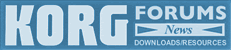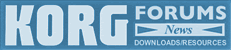 |
Korg Forums
A forum for Korg product users and musicians around the world.
Moderated Independently.
Owned by Irish Acts Recording Studio & hosted by KORG USA
|
| View previous topic :: View next topic |
| Author |
Message |
davekalbach
Senior Member

Joined: 19 May 2018
Posts: 343
Location: Reading, PA
|
 Posted: Sat Dec 07, 2019 7:57 pm Post subject: Assigning Keys to Samples (Single Key) Posted: Sat Dec 07, 2019 7:57 pm Post subject: Assigning Keys to Samples (Single Key) |
 |
|
Can single samples be assigned to keys in the Upper Register working backwards?
All I have been able to do is work up from the Lower End of the keyboard, I'm looking to preserve the lower end to play something else requiring that register.
Any ideas?
_________________
Dave Kalbach
Music Newbie
Bear with Me 
Kronos 2, Pa5X, Drumlogue, Stageman 80, Korg D32XD Recorder
Many Guitars, Roland TD-6 V-Drums, a Trumpet (HELP)
And a Kimball Baby Grand Piano |
|
| Back to top |
|
 |
davekalbach
Senior Member

Joined: 19 May 2018
Posts: 343
Location: Reading, PA
|
 Posted: Sat Dec 07, 2019 10:48 pm Post subject: Posted: Sat Dec 07, 2019 10:48 pm Post subject: |
 |
|
After a little more searching I found this.
Worked great!!
Thank you.
| Quote: |
Head over to the Multisample Edit page as AdDeRoo suggested. If you look closely at the Index field, you'll see that by default Korg has created 8 single-note zone indexes (it's this way on the M3 anyway -- probably the same on the Kronos by the sound of it). These default indexes (or zones) are preventing you from changing the Orig Key and Top Key settings on that first index. You need to get rid of indexes 2 through 8 first, so use the CUT button to delete all but the first index and you can then put your sample anywhere you like on the keyboard. I would recommend doing this any time you start working on a new sample.
Looping... you say you want the sample to loop, but at the end of your post you say it's only a one-shot. One-shots don't loop. In any case, to make a sample loop you need to turn on Looping and set the loop point on the sample. If you want the entire sample to loop endlessly -- and it sounds like you do - just set the loop start and end points to the same addresses as the sample's start and end points. This is done on the P2 Loop Edit tab. More complex looping is also available here... Sampling & looping is sort of a dark art... If you haven't spent much time sampling, it could take some time to get good results, particularly with loop points.
In order to put this new sample into a combi, you will first have to make a program which uses the new multisample. You can use the Convert to Program command to do this while still in Sampling mode.
You next need to specifically save your new Sample data or it will be lost when you turn off the Kronos. So make sure you do that too (you can wait until after you create your combi... but don't forget to save your sampling data later). If you want your new sample to be loaded automatically each time you boot the Kronos, there's a way to do that (must be a few dozen fairly recent topics on this in the forum - or you can check out the Parameter Guide), otherwise you can load it manually.
As for your program that uses your new sample, save that as well (or wait and do a Save All later after you create your combi). Since you mentioned you want to "one-shot" the sample but also mentioned that you want to loop the sample, if that means you want to press the key once and have the sample repeat indefinitely, then you will need to turn on the HOLD function in the program for that key. You will find that on the Program Basic tab in a program. You may need to adjust the filter and amps in the program, along with velocity sensitivity, etc. -- don't worry about FX if you're only ever going to use this in a combi.
|
_________________
Dave Kalbach
Music Newbie
Bear with Me 
Kronos 2, Pa5X, Drumlogue, Stageman 80, Korg D32XD Recorder
Many Guitars, Roland TD-6 V-Drums, a Trumpet (HELP)
And a Kimball Baby Grand Piano |
|
| Back to top |
|
 |
Grog96
Junior Member

Joined: 18 Feb 2017
Posts: 55
Location: Sheffield, UK
|
 Posted: Sun Dec 08, 2019 1:24 am Post subject: Posted: Sun Dec 08, 2019 1:24 am Post subject: |
 |
|
| Quote: | | Can single samples be assigned to keys in the Upper Register... |
Yes absolutely.
As you probably know, each sample in your Multisample has an Orig.Key and Top Key. The Top Key for each one dictates the range of keys that play the sample; all the keys on the left (above the previous sample's Top Key) up to the sample's Top Key play that sample. The Orig.Key dictates the sample's 'normal' note, where the sample is played at 100% speed; keys to the left/right play the sample slower/quicker to tune it to the note. In your case, they will all be consecutive one-note key ranges, and you'll set each sample's Orig.Key the same as its Top Key. Also, you might want to keep the first 'blank' sample (shown as "----:--------No Assign--------") when you create your new Multisample, but set its Top Key higher up (e.g. E6), then add your 'real' samples at Index 002, 003, ...etc. This stops your first 'real' sample playing on lower keys and sounding progressively stretched out as you go down the keyboard.
| Quote: | | ...working backwards? |
SAMPLING mode works on the assumption that you add samples from left to right starting at C2. If you fight against it and try to work backwards from C7, you'll make life harder for yourself. If you try to insert a new sample at the left and preserve the other samples' key ranges, instead you'll find that it pushes them all to the right to make space for your new sample. A better way is to decide where to start depending on how many samples you have (e.g, start at E6 to make space for 9 samples upto C7) and add samples from there (rightwards). Of course, if later on you want to add a new sample, you're forced to insert at the left and rejig all the notes that trigger the existing samples! To save all this hassle, I'd recommend that you just lay out your samples starting at the left. How to put them in the upper register? Read on...
----
Because you want to play an instrument sound as well as your samples, you need to create a split Combi. This will contain the two Programs that serve the lower and upper registers; the upper one will be your samples Program. You can use the Combi's Transpose and Keyboard Zone features to put the samples in the right place. Here's how to create such a Combi, once you have created your Multisample and a Program that uses it...
Go to the Play/Main page of your Program and tap the blue Quick Split button *Missing? see below. In the top-right corner, under Split Mode select Lower|Main. Your samples Program is in the MAIN PROG section on the right, ready for the upper register. Pick a suitable lower register sound in the LOWER PROG section on the left. To set the split point, hold the ENTER button down and play the key that will be the start of your upper register. Then tap Write Combination and follow the prompts to save to an unused Combi. Confusingly, your upper register sound ("Main Prog") is put into Timbre 1 and your lower register sound ("Lower Prog") into Timbre 2. Personally, I'd expect them the other way around, but never mind. 
Go to the new Combi's Timbre Parameter/Pitch page; we now need to change timbre 1's Transpose value so that it responds to the keys above the split point. The value we need is the difference between your split point and the Top Key of your first 'real' sample. e.g, if your split point is E6 and your first sample is at C#2, you want the E6 key to transpose down to C#2 to play the sample. There are 12 semitones per octave, so -48 gets us from E6 to E2; another 3 gives C#2 so set the Transpose value to -51. Now you can play your samples in the upper register. Remember to save the changes to the Combi.
*NOTE: the Quick Layer/Quick Split feature came in version 3.1.0 of the Kronos O/S; if you don't see those buttons, search this forum for help on updating your Kronos to the latest O/S. Alternatively, you can manually create the Combi described above - left as an excercise for the reader... 
_________________
Current gear: Korg Nautilus 73, Korg Kronos X 61 (non-booting!), Korg Krome 73,
Gathering dust: Korg 01/Wfd, Korg M1, GEM S2, AKAI S2800, EMU Morpheus, Casio AZ-1 + midiBeam
Band: Harmony Of Spheres |
|
| Back to top |
|
 |
davekalbach
Senior Member

Joined: 19 May 2018
Posts: 343
Location: Reading, PA
|
 Posted: Sun Dec 08, 2019 5:41 pm Post subject: Posted: Sun Dec 08, 2019 5:41 pm Post subject: |
 |
|
| Grog96 wrote: |
| Quote: | | ...working backwards? |
SAMPLING mode works on the assumption that you add samples from left to right starting at C2. If you fight against it and try to work backwards from C7, you'll make life harder for yourself. If you try to insert a new sample at the left and preserve the other samples' key ranges, instead you'll find that it pushes them all to the right to make space for your new sample. A better way is to decide where to start depending on how many samples you have (e.g, start at E6 to make space for 9 samples upto C7) and add samples from there (rightwards). Of course, if later on you want to add a new sample, you're forced to insert at the left and rejig all the notes that trigger the existing samples! To save all this hassle, I'd recommend that you just lay out your samples starting at the left. How to put them in the upper register? Read on...
|
Thank you Grog for the comments - I did figure out how to create the Quick Split and then WROTE that as a Combi, works great, as long as I can figure out how to keep from losing my samples (working on that this morning)
In reference to your comments on working from Right to Left in the Upper Register, I found this little gem when playing with the buttons.
In the recording (Samples) TAB, Create Zone Preference area, simply select POSITION -> Left (To Select Index)
I also changed Original Key Position to Bottom
Now when I select CREATE, it assigns the next lowest key by default.
_________________
Dave Kalbach
Music Newbie
Bear with Me 
Kronos 2, Pa5X, Drumlogue, Stageman 80, Korg D32XD Recorder
Many Guitars, Roland TD-6 V-Drums, a Trumpet (HELP)
And a Kimball Baby Grand Piano |
|
| Back to top |
|
 |
Grog96
Junior Member

Joined: 18 Feb 2017
Posts: 55
Location: Sheffield, UK
|
 Posted: Sun Dec 08, 2019 11:07 pm Post subject: Posted: Sun Dec 08, 2019 11:07 pm Post subject: |
 |
|
Hey that's great! I never noticed that "Preferences" section (even though it's been right there staring at me!) Thanks, Dave.
-- "Every day's a school day..." 
| davekalbach wrote: | | ...as long as I can figure out how to keep from losing my samples (working on that this morning) |
What I do is save all my data (Progs/Combis/Global/Sequences/Samples) together in one go:
- Go to DISK mode and select the File/Save tab.
- Tap the upper-right menu button and select Save All.
- Give it a suitable name.
- I tend to deselect the internal Progs & Combis, the Wave Sequences, and the User GEs, since I've never modified them (hoping that it saves a bit of space & reloading time)
- but that's up to you.
- Tap the OK button.
Your sample data is saved with the extension .KSC; several other files are also saved with the same name but different file extensions. The advantage of this is that you can load the complete set together by selecting one of them (e.g. the .SNG file) and ticking the boxes for the other files detected with the same name.
If however, you wish just to save the sampling data on its own:
- Tap the upper-right menu button and select Save Sampling Data.
- Give it a suitable name.
- Tap the OK button.
HTH.
_________________
Current gear: Korg Nautilus 73, Korg Kronos X 61 (non-booting!), Korg Krome 73,
Gathering dust: Korg 01/Wfd, Korg M1, GEM S2, AKAI S2800, EMU Morpheus, Casio AZ-1 + midiBeam
Band: Harmony Of Spheres |
|
| Back to top |
|
 |
|
|
You cannot post new topics in this forum
You cannot reply to topics in this forum
You cannot edit your posts in this forum
You cannot delete your posts in this forum
You cannot vote in polls in this forum
|
Powered by phpBB © 2001, 2005 phpBB Group
|