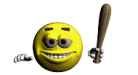KRONOS – OS. 2.0.2 - PROCEDURE (QUICK and GOOD)!
Moderators: Sharp, X-Trade, Pepperpotty, karmathanever
- AlchemistMusicStudio
- Senior Member
- Posts: 388
- Joined: Tue Nov 29, 2011 3:09 pm
- Location: POLAND
- Contact:
KRONOS – OS. 2.0.2 - PROCEDURE (QUICK and GOOD)!
1. Using a computer, download the update from the Korg website: www.korg.com/kronos. The update will be in compressed, zip format.
2. Open the ZIP file (the downloaded file is called KRONOS_Update_2_0_2).
3. Copy the update files (use USB Flash Drive - only FAT32):
- mnt (Folder)
- Manuals (Folder)
- KRONOS_Update_2_0_2.tar.gz (ZIP)
- pretar.sh (File)
- posttar.sh (File)
- md5sum (File)
- KRONOS_Update_2_0_2.csum (File)
- install.info (File)
- DisplayUpdaterMessage (File)
- bc (File)
4. Disconnect all USB devices from the KRONOS.
Other USB devices may interfere with the update process.
5. Go to the Global mode, P0– Basic Setup page.
6. Open the menu, and select the command “Update System Software”.
A prompt will appear on the screen:
- “Connect the Software Update media, and press OK”.
7. Connect the USB storage device containing the update files.
8. Press the OK button.
A new messages will appear:
- “Searching for updater files”
- “Found version 2.0.2 updater files. Press OK to install”
9. Press the OK button.
A new messages will appear:
- “Preparing to install”
10. Progress bar will appear on the screen, noting that the system is being updated.
A prompts will appear on the screen:
- “Updater Version: 2.0.2”
- “Verifying install media…”
- “Installing files…”
- “Verifying installed Files”
- “Finishing Installation…”
While the system is being updated (1-2 minutes), do not touch the Kronos switches, and never turn off the power. If the power is accidentally turned off while the system is being loaded, the KRONOS may become inoperable. If this occurs, using the Restore DVDs may be required.
11. When the update is complete, a new message will appear:
- “KRONOS system version 2.0.2 update complete. Please restart the system”.
12. Turn off the KRONOS, and then disconnect the USB storage device.
13. Wait approximately ten seconds, and then turn the power on again.
2. Open the ZIP file (the downloaded file is called KRONOS_Update_2_0_2).
3. Copy the update files (use USB Flash Drive - only FAT32):
- mnt (Folder)
- Manuals (Folder)
- KRONOS_Update_2_0_2.tar.gz (ZIP)
- pretar.sh (File)
- posttar.sh (File)
- md5sum (File)
- KRONOS_Update_2_0_2.csum (File)
- install.info (File)
- DisplayUpdaterMessage (File)
- bc (File)
4. Disconnect all USB devices from the KRONOS.
Other USB devices may interfere with the update process.
5. Go to the Global mode, P0– Basic Setup page.
6. Open the menu, and select the command “Update System Software”.
A prompt will appear on the screen:
- “Connect the Software Update media, and press OK”.
7. Connect the USB storage device containing the update files.
8. Press the OK button.
A new messages will appear:
- “Searching for updater files”
- “Found version 2.0.2 updater files. Press OK to install”
9. Press the OK button.
A new messages will appear:
- “Preparing to install”
10. Progress bar will appear on the screen, noting that the system is being updated.
A prompts will appear on the screen:
- “Updater Version: 2.0.2”
- “Verifying install media…”
- “Installing files…”
- “Verifying installed Files”
- “Finishing Installation…”
While the system is being updated (1-2 minutes), do not touch the Kronos switches, and never turn off the power. If the power is accidentally turned off while the system is being loaded, the KRONOS may become inoperable. If this occurs, using the Restore DVDs may be required.
11. When the update is complete, a new message will appear:
- “KRONOS system version 2.0.2 update complete. Please restart the system”.
12. Turn off the KRONOS, and then disconnect the USB storage device.
13. Wait approximately ten seconds, and then turn the power on again.
Last edited by AlchemistMusicStudio on Wed Aug 22, 2012 8:36 pm, edited 1 time in total.
I think you made the most common mistake (which is IMHO caused by the somewhat misleading description in the manual):
The files marked in red in the starting post of this thread have to be on the root level directory of the flash drive, not within the folder they came in.
So the directory structure must read
[YOUR-USB-DRIVE]\mnt
[YOUR-USB-DRIVE]\KRONOS_Update_2_0_2.tar.gz
[YOUR-USB-DRIVE]\pretar.sh
....
(and so on),
and NOT
[YOUR-USB-DRIVE]\KRONOS_Update_2_0_2\mnt
[YOUR-USB-DRIVE]\KRONOS_Update_2_0_2\KRONOS_Update_2_0_2.tar.gz
etc.
Jens
The files marked in red in the starting post of this thread have to be on the root level directory of the flash drive, not within the folder they came in.
So the directory structure must read
[YOUR-USB-DRIVE]\mnt
[YOUR-USB-DRIVE]\KRONOS_Update_2_0_2.tar.gz
[YOUR-USB-DRIVE]\pretar.sh
....
(and so on),
and NOT
[YOUR-USB-DRIVE]\KRONOS_Update_2_0_2\mnt
[YOUR-USB-DRIVE]\KRONOS_Update_2_0_2\KRONOS_Update_2_0_2.tar.gz
etc.
Jens
I don't think waiting is an option. Try to abort the update process, re-check your installation medium at your PC (all files copied correctly? FAT32? etc.).
Maybe start over with a blank USB drive and copy the files to it anew.
If the Kronos doesn't find the installation files, there is something fundamental going wrong.
Maybe you should include the manuals - which doesn't seem to be necessary, but they might be included in the checksum calculation. As you might notice, there is a checksum file, so the Kronos will perform a check if all files are intact. Maybe the manuals are included in the checksum and therefore necessary to proceed...
Maybe start over with a blank USB drive and copy the files to it anew.
If the Kronos doesn't find the installation files, there is something fundamental going wrong.
Maybe you should include the manuals - which doesn't seem to be necessary, but they might be included in the checksum calculation. As you might notice, there is a checksum file, so the Kronos will perform a check if all files are intact. Maybe the manuals are included in the checksum and therefore necessary to proceed...
Did you rename it? It has to be tar.gz, not taz.gz - it's a typo in Alchemist's postfelsineus wrote:Well, I had to turn off my Kronos while working...
No damns.
I'll try again. But... Alchemist wrote ... KRONOS_Update_2_0_2.taz.gz (ZIP)
I dowloaded a KRONOS_Update_2_0_2.tar.gz (Winrar file)...
Is that the question?
- AlchemistMusicStudio
- Senior Member
- Posts: 388
- Joined: Tue Nov 29, 2011 3:09 pm
- Location: POLAND
- Contact: